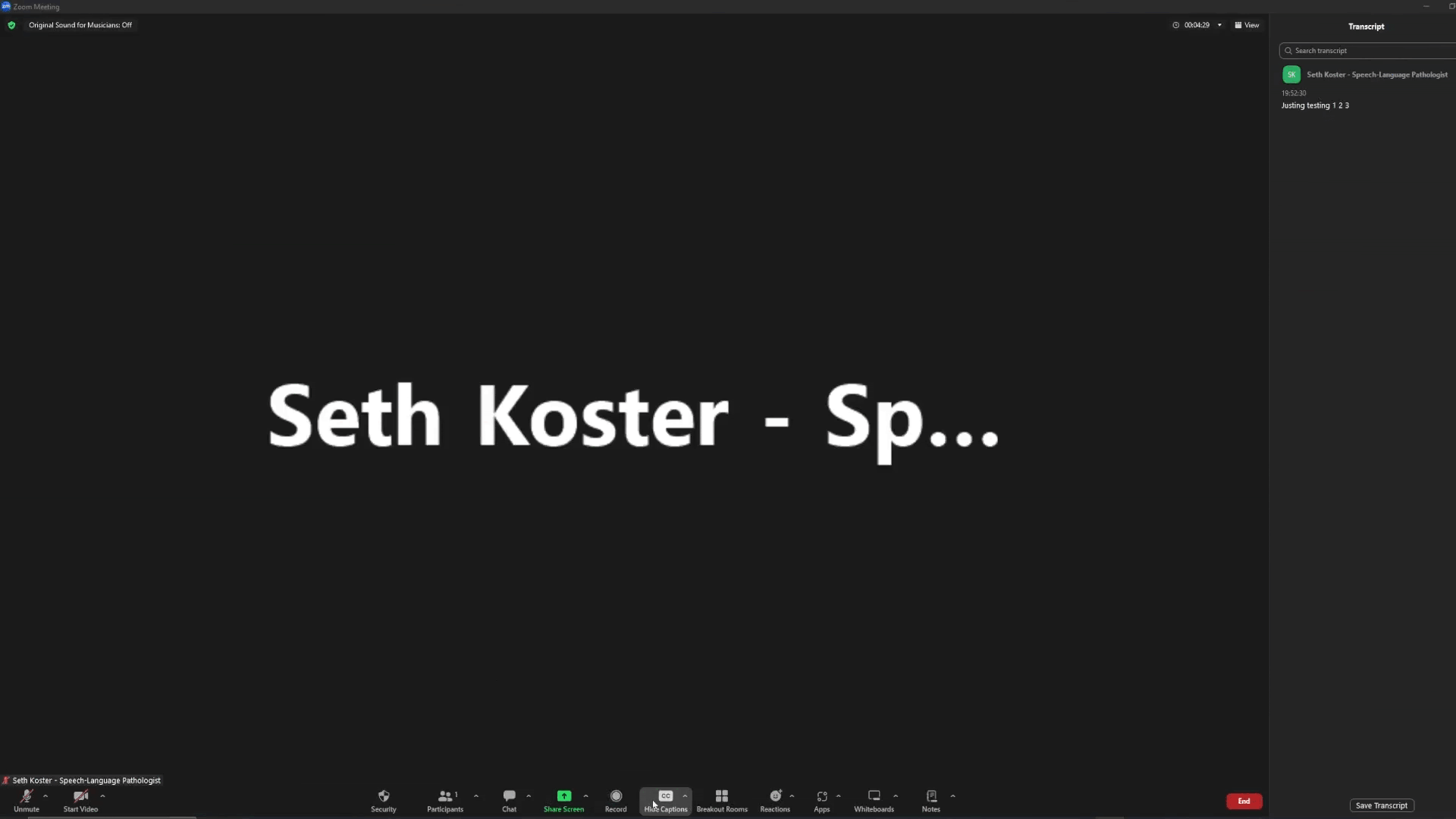Click Settings

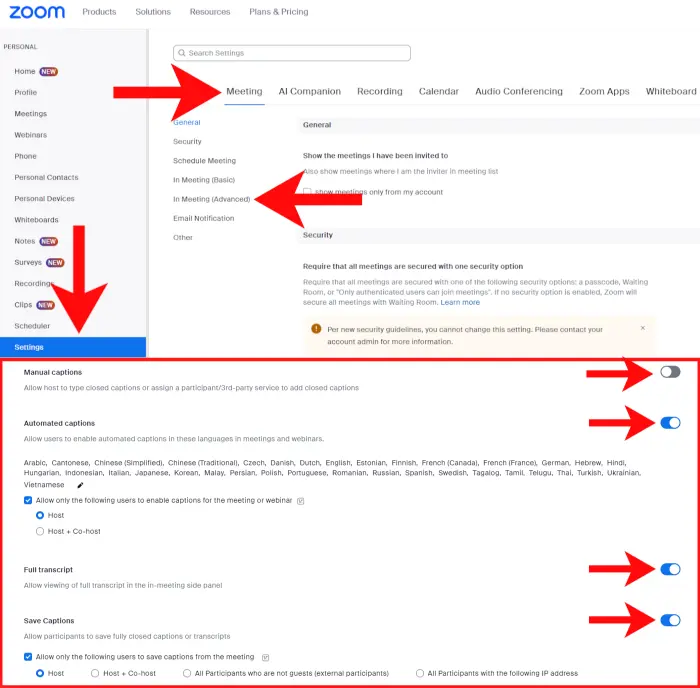
Click Settings
Choose Meeting
Choose 'Advanced'
Turn Manual Captions OFF
Turn Automatic Captions ON
Turn ON Full Transcripts
Turn ON Save Transcripts
1. Click the Show Captions button at the bottom of your Zoom meeting window
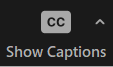
2. Click the upward arrow character and select Full Transcript
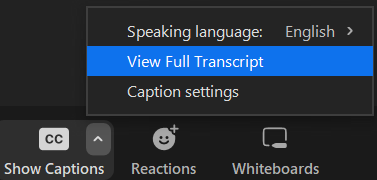
Note: To disable auto-transcription, click the Hide Captions button
1. When you are finished with your meeting, click the Save Transcripts button at the bottom right of your Zoom meeting window
2. Then click the Show In Folder button to open the folder with the transcript
3. Finally, just copy and paste the information in the text file into the Speech Therapy Copilot 'Message' box, fill in any other information you want, and click Generate Document
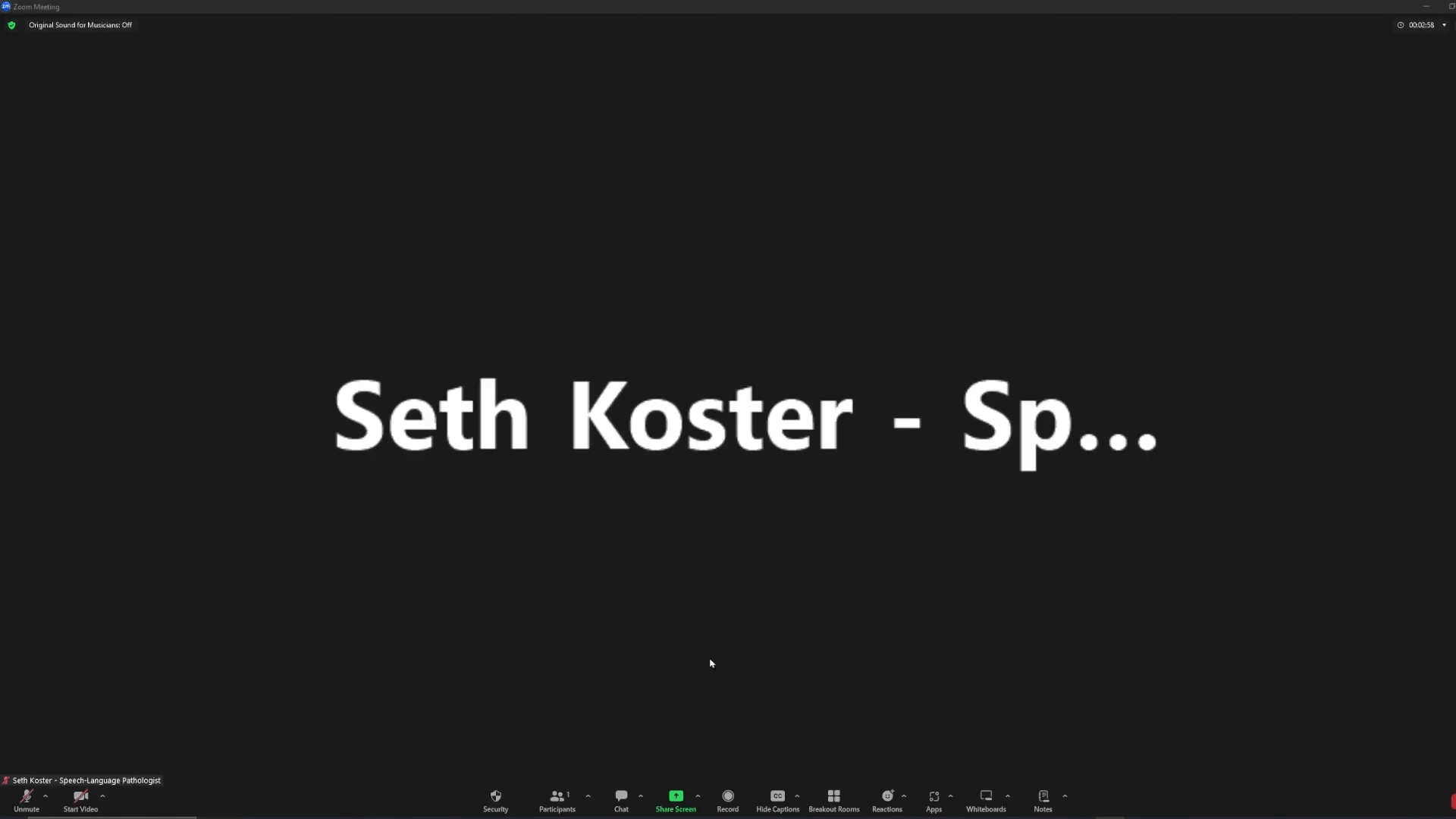
1. If you prefer to save your transcripts to a different location on your computer, click the up arrow next to the Captions button at the bottom of your Zoom meeting window
2. Then click the Transcripts Settings button to open the settings
3. Choose Recording on the left hand panel, then click Change under Local Recordings
4. Choose the folder location you prefer